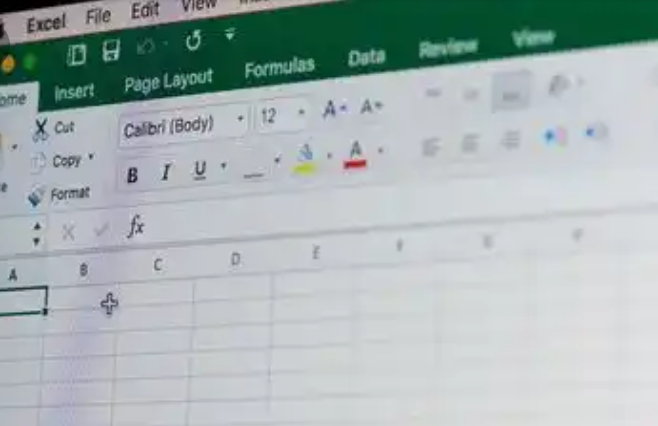
We are in an age where technology is on the rise. Most jobs are tech related and require a certain expertise. Studies show that 95% of jobs hinge on being people being computer literate.
Among the many computer programs you can get yourself acquainted with, one of them is Microsoft Excel. I know that lot of persons have little or no liking for it, I promise you I was once like this. But this is one program you need to learn. While at it, you’ll grow to love it. Let me tell you what I began to love about Microsoft Excel…
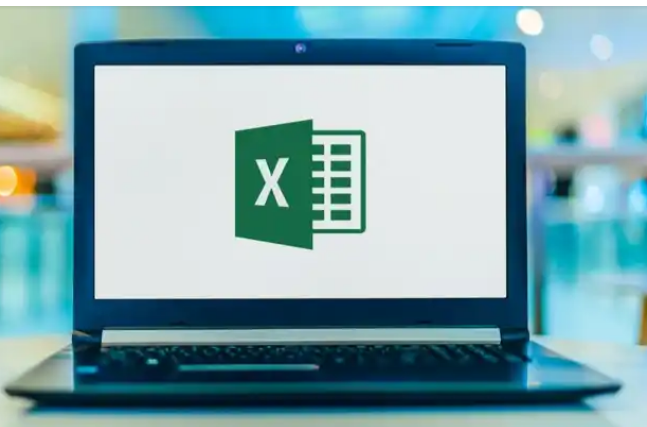
Excel will make you more productive in business if you know how to quickly create a decent spreadsheet. This useful skill when mastered only needs a logical application and is fairly easy to learn. Yes, there are complex formulas and they can be difficult.
Using things like keyboard shortcuts to speed up your use of Excel makes the work process easy and enjoyable. Large amounts of data can be quickly manipulated in Excel by filtering, sorting, doing calculations, etc.
Conditional formatting can add a splash of color such as red, amber and green traffic light controls. This helps you know where correction has been made. You can even add smiley faces for effect. Being able to maneuver your way around other office applications will aid you in sharing data from Excel or copying it over to Word or PowerPoint for reports and presentations.
Excel helps you develop time management because using formulae helps in making work faster. You can even manage your daily expenses with the help of excel.
Sorting data
The spreadsheets in Excel are very important for storing and sorting a whole lot of information—for instance, when you have a long list for 1000 people that you want to invite to your wedding, you have to sort their names categorically. You can either do it with alphabets or by their States of origin, depending on how you want it.
Here’s how you do it:
- You need to highlight the entire data set you want to sort (not just one column!) by either dragging your cursor across all of the cells or clicking the triangle in the upper left of your spreadsheet to select the entire thing.
- Then click the “Data” tab.
- Click the “Sort” button.
- Select how you want to sort your data.
- Hit “OK.”
Then, your data will be sorted accordingly.
Remove duplicates
When you’re working with a large dataset, there are bound to be some duplicates.
Instead of feeling frustrated by scrolling through that entire spreadsheet and looking for them yourself, Excel can do all of that work for you and remove duplicates with the click of a button.
Here’s how:
- Highlight the entire data set.
- Hit the “Data” tab on the menu
- Click the “Remove Duplicates” button.
- Select what columns you want Excel to find duplicates in.
- Hit “OK.”
Here Are Some Math Functions You Can Learn
Stop reaching for that calculator—Excel can handle all sorts of math functions for you! All you need to do is learn a few simple formulas.
Do you think that sounds like it’s way beyond your Excel knowledge? Don’t worry, it’s easy.
Here are the basic formulas you’ll want to know:
- Addition: Type “=SUM” in a blank cell where you want the total to appear, click the cells you want to add together, and then hit “Enter.”
- Subtraction: Type “=” in a blank cell where you want the difference to appear, click the cell you want to subtract from, type “-”, click the cell you want to subtract, and then hit enter.
- Multiplication: Type “=” in a blank cell where you want the total to appear, click the cell for a number you want to multiply, type “*”, click the cell for the other number you want to multiply, and then hit enter.
- Division: Type “=” in a blank cell where you want the remainder to appear, click the cell for the number you want to divide, type “/”, click the cell for the number you want to divide by, and then hit enter.
I know these look a little confusing. Just practice with it and I’m sure you’ll quickly see that they aren’t complicated at all.
Freeze panes
There’s nothing worse than scrolling through a huge spreadsheet that requires you to continuously go back up to the top to see what your column headers are; or the end of the sheet.
Fortunately, you can make your column headers and your row numbers stay right where they are—meaning you can always see them, no matter how far down the spreadsheet you go. You can do this by using Excel’s handy “freeze panes” feature.
Here’s how you can go about it
- Click on the row underneath your column headers.
- Click on the “View” tab.
- Click the “Freeze Panes” button.
- Scroll down and across your spreadsheet, and you’ll see that the information you need is always right there within view!
Did you enjoy my little exposition? Remember practice makes perfect.
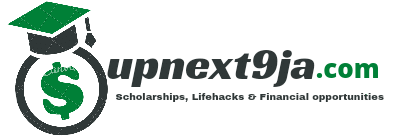
Leave a Reply